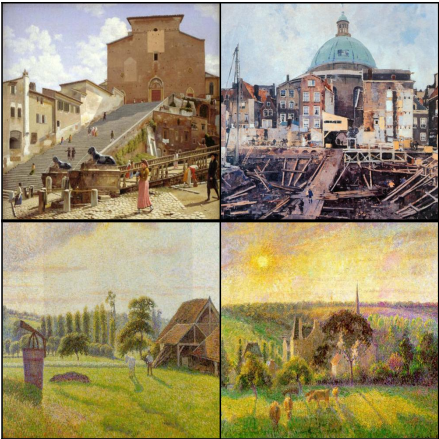Creating a 3D digital representation of a real life physical object seemed like an impossible task for an amateur. But now this has become quite simple for anyone with a smartphone.
To view the 3D rendering
I tried my hand at this using 123D Catch (by Autodesk) to explore the ease of use, quality of output and ability to share and export.
Here is the linkTo view the 3D rendering
- Click on the image or link above
- On the page that loads, click on 3D view (at the bottom of the image)
- You can use your mouse for navigation control (click on "?" for instructions or see below)
What did I learn from this exercise?
- The process was quite simple - all you need is the app and a smartphone
- Make sure you take shots from about the same distance, with good lighting and follow the grid on the app. It is a lot like photosphere or other similar apps
- The upload and processing takes significant amount of time. About 1-2 hours.
- Once done, you can download the files for the model (*stl)
- You can make your model public and share with others. You can tweet, Pin, etc. You also get an embed code which for some reason did not work for this blog post.
Next steps:
Explore use of this tool for anatomy education!
Tips for navigation
- Zoom in to the drummer - on touch pad you may have to use 2 finger slide, on mouse use scroll wheel
- Pan to center the drummer - Shift + left click + Drag (slide on touch pad)
- Rotate - Left Click + Drag (slide)