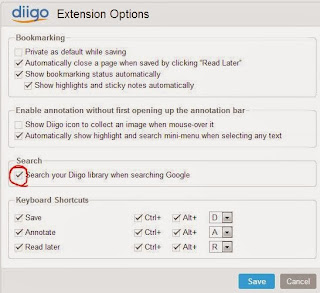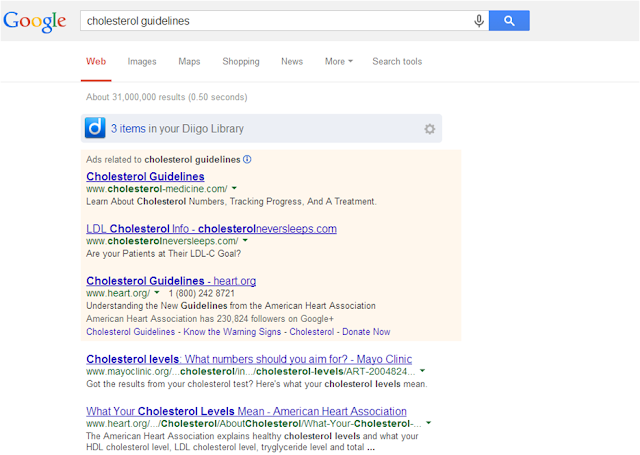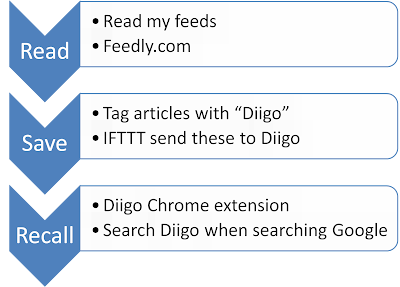Google Reader was one of my favorite information management tools. Since Google discontinued it, I have been searching for the best option and
settled on Feedly for multiple reasons:
- Seamlessly imported my feeds from Google Reader
- Free
- Nice interface
- Works on all my devices and various operating systems
- Adding content works well - finds most of the feeds I need without having to input the exact RSS feed URL
- Nice features for saving to Pocket and sharing to various social networks.
Feedly does have a few minor limitations which one can live with:
- On a desktop, you cannot find a tag by typing the first 1 or 2 letters. You have to scroll down which can be a pain if you have a long tag list
- Does not allow to export OPML (your feed bundle) for just a subset of your feeds. It is all or none.
But there are 2 things that bother me the most:
- The free version shows only one search result - this is a huge problem as it is easier to find something in the same app where you first read it.
- The solution to this would be to share to a searchable bookmarking site like Diigo but the free version does not allow custom sharing and Diigo is not one of the options in the free version.
But then I found the solution that works quite well using IFTTT.com and it goes like this:
- Make sure you have you use your Google log in to create accounts on
- Go to Feedly and create a tag called "Diigo"
- Use a RSS feed suggested by Feedly
- Add any content to feedly (even one RSS feed)
- Click on one feed item >> tag >> create tag >> Diigo
- Or you can import my cardiology and medicine journal feeds
- From here http://goo.gl/bTJy2X (make sure you SAVE the file)
- Go to Feedly>>organize>>Import OPML (http://feedly.com/#cortex)
- Import the file you just saved
- Now you should have several excellent feeds
- Select one feed item and tag >> create tag >> Diigo
- Go to If This Then That (www.ifttt.com) and register
- Find the recipes for feedly (there are several) to share to Diigo. The one I use is available here (https://ifttt.com/recipes/138162)
- Now every time you save a feed item so you can find it again do the following
- Tag the feed item with Diigo
- This item will automatically be saved to your Diigo profile
- Diigo is searchable and thus everything you deemed worth saving is now searchable!
- Power step - search from Google!
- I love Diigo because when I search anything on Google, it also searches my Diigo items.
- I use Chrome as my default browser
- Get the Diigo Chrome extension
- In options make sure you check "Search Diigo when searching Google"
- TaDa!
So my information workflow goes something like this:
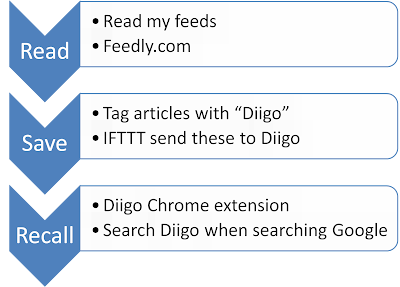
This is actually works quite well as most people tend to use Google to do their searches, this process will automatically show if there are any items related to that search term on Diigo and one can access these with one click. In addition, since you can use Diigo to bookmark webpages that you come across when surfing, you can now recall items that you read outside of Feedly.
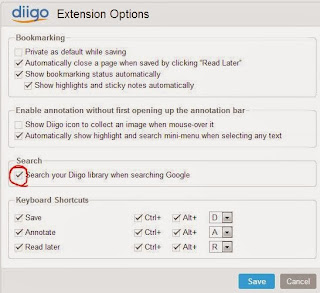 |
| Enable searching Diigo when searching Google in the Diigo Chrome extension options |
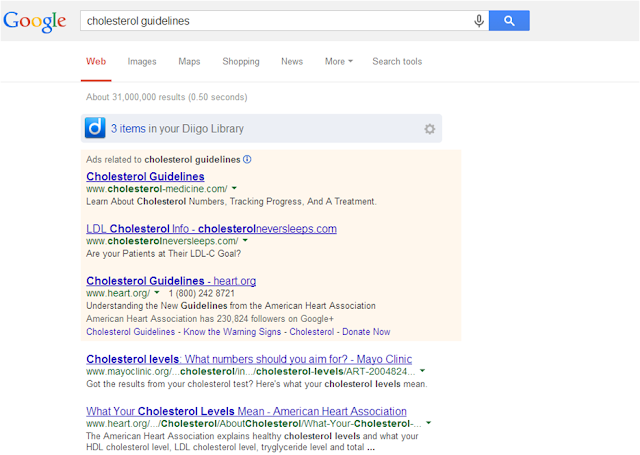 |
| In this example searching for Cholesterol guidelines brings up 3 items stored in my Diigo Library |