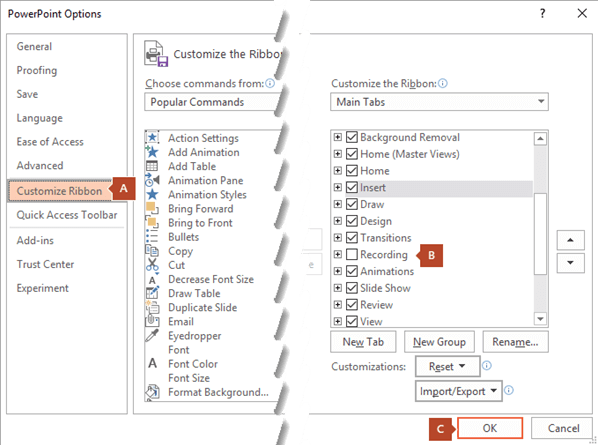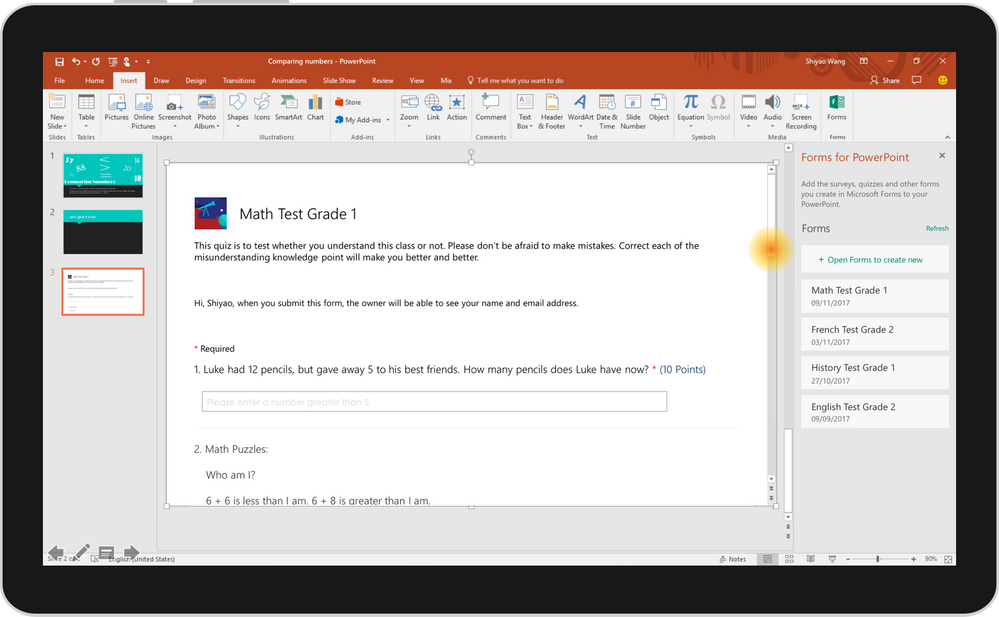So the Black Friday genie was good to you and you got a Fitbit Versa (or Ionic)?
If you are interested in doing some cool things with this device and make it really smart, you need to learn about IFTTT and Switchr.
Even if you don't have a smartwatch, it is a good idea to get an IFTTT account. With it, you can do really useful (not just cool) things like saving a tweet you like to your Diigo bookmarks automatically.
If you have a Fitbit Versa (or Ionic) you can create buttons on the watch face to extend the functionality of IFTTT to your wrist. A useful button would be one that would help you find your phone in the house by ringing it. [if you have a smart speaker, you can achieve this same objective by setting it up to ring your phone when you ask but you are more likely to have your watch with you at most times rather than the speaker!].
What you need to do:
Hope this works for you. Once it does, it seems like magic. You can impress a lot of friends and maybe, just maybe it will help you find your phone from under the cushions!
If you are interested in doing some cool things with this device and make it really smart, you need to learn about IFTTT and Switchr.
Even if you don't have a smartwatch, it is a good idea to get an IFTTT account. With it, you can do really useful (not just cool) things like saving a tweet you like to your Diigo bookmarks automatically.
If you have a Fitbit Versa (or Ionic) you can create buttons on the watch face to extend the functionality of IFTTT to your wrist. A useful button would be one that would help you find your phone in the house by ringing it. [if you have a smart speaker, you can achieve this same objective by setting it up to ring your phone when you ask but you are more likely to have your watch with you at most times rather than the speaker!].
What you need to do:
- On you phone - install the
- IFTTT app from the App store and
- Switchr app from within the Fitbit app.
- On the web, create an account on IFTTT
- Search "webhooks" click on Connect and under setting find your URL with the private key -- the part after https://maker.ifttt.com/use/ - will be about 21 characters. Do not share this key with others.
- On your phone
- log into IFTTT and create new applet (big +sign at top right)
- If this -- use webhooks and use "Ring_phone" (without quotes) as event name
- If that -- use call phone (you will enter your own phone number and verify it with PIN that is sent to you)
- Save this
- On your phone
- Go to fitbit app then
- your device then
- Apps then
- Switchr then
- Settings then
- Create button
- URL use https://maker.ifttt.com/trigger/Ring_phone/with/key/{key}
- Instead of {key} enter your 21 character private key mentioned above
- Name the button RING
- Choose the color of the button
- Sync the fitbit app with your fitbit versa/ionic
- You should now have a button (you can find it under your apps - wipe in from right) called RING
- Tap on the button and wait a few seconds
- Your phone should ring.
Hope this works for you. Once it does, it seems like magic. You can impress a lot of friends and maybe, just maybe it will help you find your phone from under the cushions!