The new "Inbox by Gmail" is a terrific way to help manage your email. For a long time, we have known how to do this but Inbox is designed to support that workflow.
What is the workflow?
What is the workflow?
- Do not open a message unless you are ready to work on it
- Do not close a message without doing something with it
- Use the following 4D actions
- Delete it
- Defer it
- Delegate it
- Do it
The problem with traditional emails is that we often cannot decide whether we need to keep an e-mail or delete it and this means we err on the side of caution and not delete the email. This leads to a huge list of opened messages in the inbox causing a lot of stress.
How does the Inbox handle this?
It has tools for each of these actions.
Thus you can do what is needed and "done" the message
Or you can snooze the message and thus defer it
Or you can forward the message (like any email client) and thus delegate it
But the best part is that you can pin the message - which leaves it in the Inbox.
If you Done a message, it is not deleted but archived and thus you don't have to agonize over this delete/don't delete decision. You can "Done" a message with confidence knowing you can find it again if needed using the Gmail search.
I love the inbox workflow and managed to clean up my entire gmail with this tool very quickly!
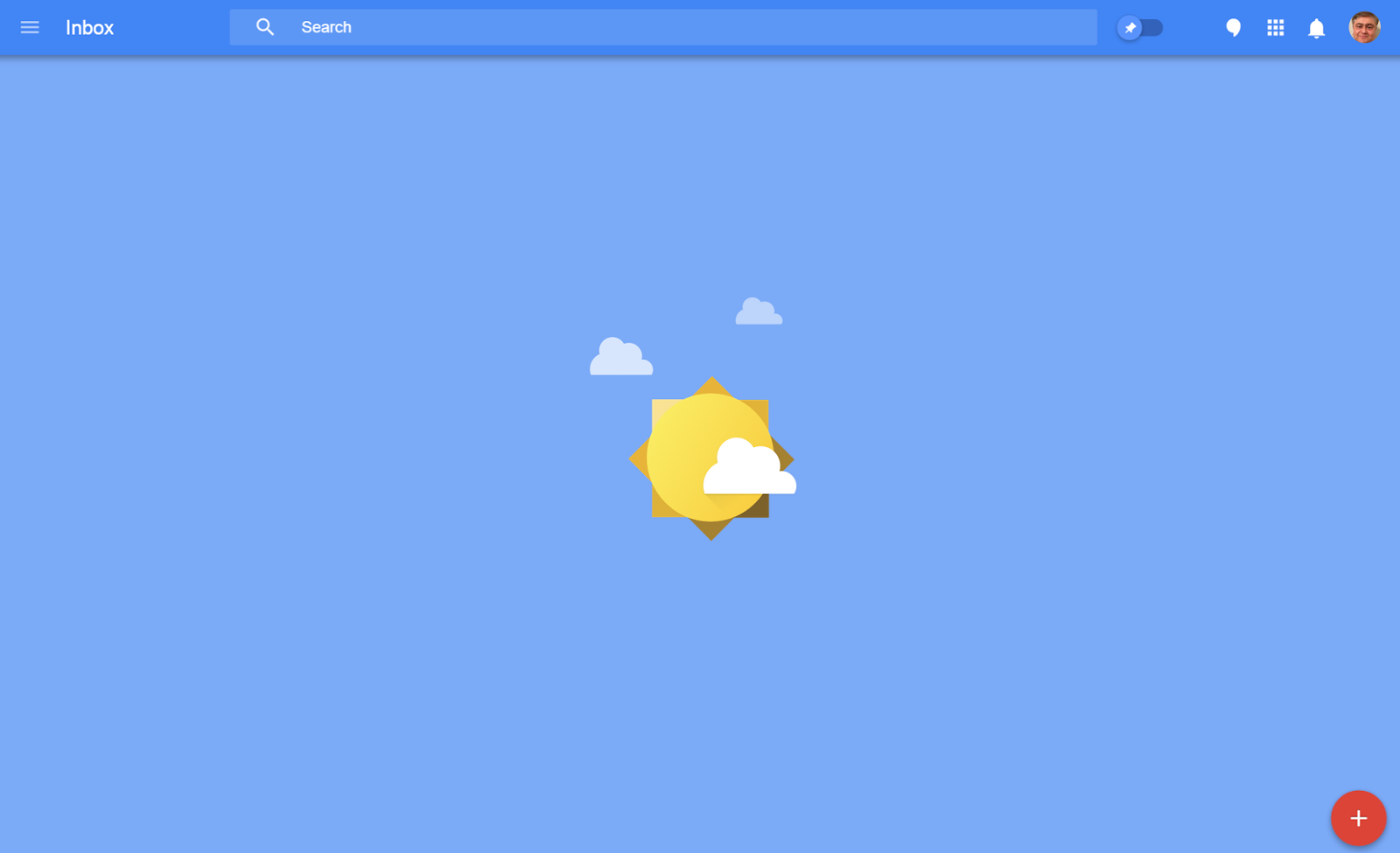 |
| Completely Empty Gmail Inbox! |
If you use Outlook as your enterprise e-mail client you can do all these things and set up the right workflow.
The key step is: Create a "Search Folder" that is for mail that is "Unread or Marked for Follow up"
This is your default view of the inbox.
You can do all the key actions as follows:
- Delete it - delete the email if you wont need it again
- Defer it - use a flag and by right clicking it set it for appropriate time in future
- Delegate it - forward to someone (or change to task for that person)
- Do it - as usual
- Pin it - when you flag a message it will be pinned in this Search folder view
- If you open a message and do nothing - it is equivalent to "done" as it will drop out of the "Search Folder" view and still be available by searching the inbox.
- You can drag a message to the calendar if you want to convert to a calendar appointment (Which you can't do yet with the Gmail Inbox)
For me at least this method really works and keeps the most important messages in my default view and keeps me organized.